Navigation Bar
Use the bar shown at the top of the screen to switch between the synth/drum/mixer screens, to switch the song or pattern between play/stop, and to load/save sessions and presets.

SESSION section
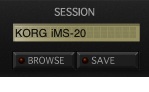
Session name
Indicates the name of the session that you’re currently using.
BROWSE
Shows the browser screen where you can load a session.
SAVE
Shows a dialog box where you can save your session.
PLAYBACK section
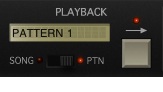
Song position / Pattern number
If the play mode is “SONG,” this indicates the song’s playback position and the number of the pattern that’s playing. If the play mode is “PTN,” this indicates the number of the pattern that’s use.
Play mode
Switches between song playback and pattern playback.
Start/Stop
Plays/stops the song or pattern.
COMPONETS section
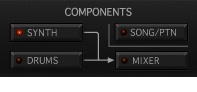
SYNTH
Shows the synth screen. When you press this button, the right side of the bar will switch to a synth-related display.
DRUMS
Shows the drum screen. When you press the drum machine’s “SOUND EDIT” or “SEQ EDIT,” the right side of the bar will switch to a display related to the corresponding edit mode.
SONG/PTN
Shows a screen where you can arrange patterns to create a song, or select the pattern that you want to play or edit. >
MIXER
Shows the mixer screen.
SYNTH EDIT/DRUM EDIT/DRUM SEQ EDIT section
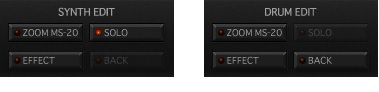
ZOOM MS-20
Zooms the display to the synth/drums edit screen.
EFFECT
Shows the synth/drums effect panel.
SOLO
Plays back only the synth or drum sound. If another part’s SOLO is on, that part will also sound.
BACK
If you entered “SOUND EDIT” or “SEQ EDIT” while “DRUMS” is selected, this button takes you back to the drum machine screen.
SOUND PRESET
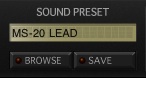
Sound name
Indicates the name of the sound that you’re using.
BROWSE
Shows a browser screen where you can load sounds.
SAVE
Shows a dialog box where you can save your sound.
CONTROLLERS section

KEYBOARD
Shows the performance keyboard.
KAOSS PAD
Shows the Kaoss pads.
GLOBAL/UTILITY section

GLOBAL
Allows you to adjust settings for the entire app, and to export audio files.
UTILITY
Allows you to execute various convenient editing functions. The available commands will depend on the screen from which you select this.